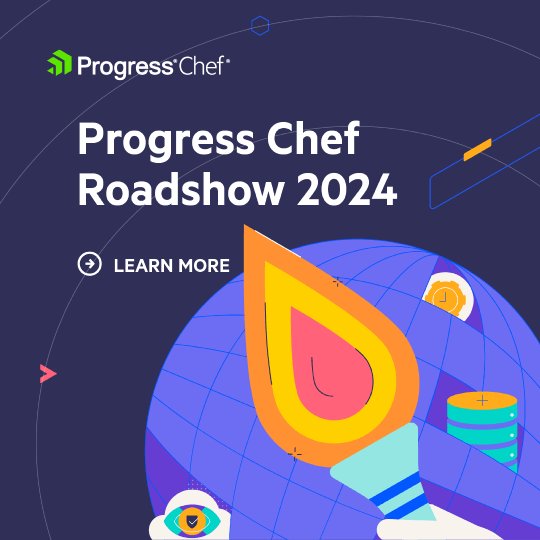This is an updated version of the previous post from August, 2014: Getting started with oc-id and Supermarket
Chef Server 12 includes oc-id, the OAuth2 service that powers id.chef.io. After upgrading to this release, Chef customers can now run their own Supermarket service behind a firewall.
oc-id setup on your Chef Server:
You must be logged in to your Chef server via ssh and elevated to an admin user level for the following steps
Add the following setting to your
/etc/opscode/chef-server.rbconfiguration file:
[code class=”ruby”]
oc_id[‘applications’] = {
‘supermarket’ => {
‘redirect_uri’ => ‘https://supermarket.mycompany.com/auth/chef_oauth2/callback’
}
}
[/code]run
chef-server-ctl reconfigureAfter the reconfigure, you will find the OAuth2 data in
/etc/opscode/oc-id-applications/supermarket.json
[code class=”json”]
{
"name": "supermarket",
"uid": "0bad0f2eb04e935718e081fb71e3b7bb47dc3681c81acb9968a8e1e32451d08b",
"secret": "17cf1141cc971a10ce307611beda7f4dc6633bb54f1bc98d9f9ca76b9b127879",
"redirect_uri": "https://supermarket.mycompany.com/auth/chef_oauth2/callback"
}
[/code]
Note the uid and secret values from this file, you will need them for the next stage.
You can add as many oc-id applications as you wish to the chef-server.rb configuration, it will create one file per application
Running your Private Supermarket server in Test Kitchen
Note: We will not use the community Supermarket cookbook, because at this time it installs Supermarket from source. Instead, we will us an Omnibus package to install
In the spirit of “code as documentation” I’ve provided a simple cookbook and test-kitchen configuration for testing Supermarket Omnibus packages. These packages are downloaded from https://packagecloud.io/chef/stable
Download a copy of the supermarket-omnibus-cookbook
[code class=”bash”]
git clone https://github.com/irvingpop/supermarket-omnibus-cookbook.git supermarket-omnibus-cookbook
cd supermarket-omnibus-cookbook
[/code]Create a
.kitchen.local.ymlfile, to set your oc-id attributes (as captured in step 3 above)
[code class=”yaml”]
—
suites:
– name: default
run_list:
– recipe[supermarket-omnibus-cookbook::default]
attributes:
supermarket_omnibus:
chef_server_url: https://chefserver.mycompany.com
chef_oauth2_app_id: 0bad0f2eb04e935718e081fb71e3b7bb47dc3681c81acb9968a8e1e32451d08b
chef_oauth2_secret: 17cf1141cc971a10ce307611beda7f4dc6633bb54f1bc98d9f9ca76b9b127879
chef_oauth2_verify_ssl: false[/code]
Install the
vagrant-hostsupdaterplugin, this will automatically add the names of your machines to your /etc/hosts file. This is important for oauth2, which cares about host names. Theredirect_urivalue you entered in to your oc-id configuration reflects this name.
[code class=”bash”]
vagrant plugin install vagrant-hostsupdater
[/code]Start your Supermarket instance and test it
[code class=”bash”]
kitchen converge default-centos-66 && kitchen verify default-centos-66
[/code]Go to your your Supermarket server and log in as a Chef user: https://default-centos-66
Upon login, you should see:
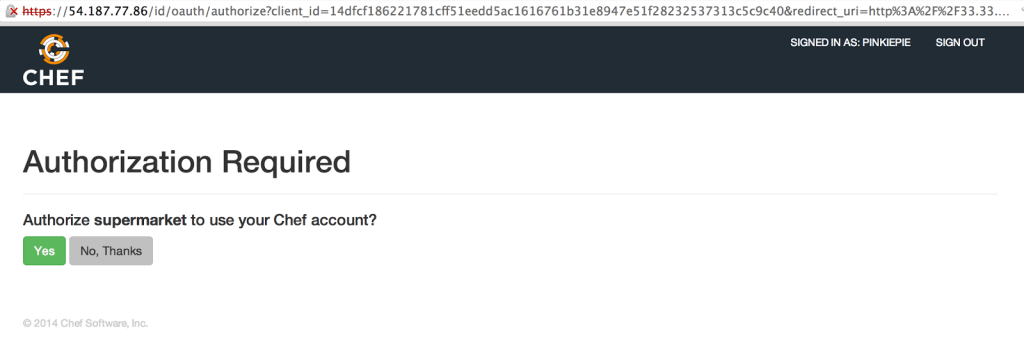
Uploading your first cookbook to Supermarket
- Install the knife-supermarket gem. In ChefDK:
[code class=”bash”]
chef gem install knife-supermarket
[/code] - In your
knife.rbfile, add a setting for the supermarket server:
[code class=”ruby”]
knife[:supermarket_site] = ‘https://default-centos-66’
[/code] - To resolve any SSL errors, fetch and verify the Supermarket server’s SSL certificate:
[code class=”bash”]
knife ssl fetch https://default-centos-66
knife ssl check https://default-centos-66
[/code] - Upload your cookbook to Supermarket
[code class=”bash”]
knife supermarket share mycookbook "Other"
[/code]
Running Supermarket in Production
Supermarket is still in its early stages and does not have official Support from Chef, HA, backup tools, etc. Although several of our key customers are running Supermarket in prod, they are doing it at their own risk.
In general we recommend that you start using small VMs, it’s easy to increase your VM size as you need it. Put your /var/opt/supermarket directory on a separate disk and use LVM so that it can be expanded.
Your Wrapper Cookbook attributes
We recommend that you use use a wrapper cookbook with role recipes to deploy Supermarket.
All of the keys under node['supermarket_omnibus'] are written out as /etc/supermarket/supermarket.json. You can add others as you see fit to override the defaults specified in the supermarket Omnibus package
[code class=”ruby”]
default[‘supermarket_omnibus’][‘chef_server_url’] = ‘https://chefserver.mycompany.com’
default[‘supermarket_omnibus’][‘chef_oauth2_app_id’]
= ’14dfcf186221781cff51eedd5ac1616′
default[‘supermarket_omnibus’][‘chef_oauth2_secret’] = ‘a49402219627cfa6318d58b13e90aca’
default[‘supermarket_omnibus’][‘chef_oauth2_verify_ssl’]
= false
[/code]
Scaling the system
Supermarket is a Ruby on Rails app with a Postgres backend, and typical RoR scaling rules apply. If you wish to run Supermarket in a scale-out or HA mode, you can do this by building our your own back-end components:
- Database: Build a separate PostgreSQL 9.3+ server (or HA pair). Please note that the following Postgres extensions must be installed and loaded:
pgpsqlandpg_trgm - Cookbook Storage Cookbook tarballs are stored by default in
/var/opt/supermarket/data. You can change this to use Amazon S3 (recommended) or an S3-compatible service. If those are not an option you can symlink this directory to shared storage (e.g. NFS) although this has not been fully tested against race conditions. - (Optional) Caching Service: Supermarket uses Redis as its caching service. You can safely run one Redis instance per Supermarket app server, or you can choose to run a Redis 2.8+ server or HA pair.
Troubleshooting & FAQ
Incorrect redirect URL
The redirect URL specified in oc-id MUST match the hostname of the Supermarket server. Also, you must get the URI correct (/auth/chef_oauth2/callback). If these are not true, you will recieve an error message like:
[code class=”bash”]
The redirect uri included is not valid.
[/code]
Supermarket server cannot reach oc-id, throws 500 error during login
The Supermarket server must be able to reach (via https) the specified chef_server_url – it does this during OAuth2 negotation. The most common problems are name resolution and firewall rules.
Where can I find the code to Supermarket?
- Supermarket the rails application is located here
- All Supermarket issues should be reported there
- The code which builds Supermarket into an Omnibus package is located here
- The cookbook that is run when during
supermarket-ctl reconfigureis located within this repo - You can build your own Omnibus packages by following the instructions in the README.md
- The cookbook that is run when during
How do I enable rails application debug logging?
There is a known issue with the Supermarket omnibus package that rails messages are not logged. To fix that requires a manual change at the moment. On your supermarket server, edit this file: /opt/supermarket/embedded/service/supermarket/config/environments/production.rb,
change line 46 (config.log_level = :warn) to look like:
[code class=”ruby”]
config.logger = Logger.new(‘/var/log/supermarket/rails/rails.log’)
config.logger.level = ‘DEBUG’
config.log_level
= :debug
[/code]
Then restart the rails service by runningsupermarket-ctl restart rails
Contacting packagecloud fails if I’m behind a proxy
No problem! Add the following to your .kitchenl.local.yml file:
[code class=”ruby”]
provisioner:
name: chef_zero
solo_rb:
http_proxy: http://192.168.1.1
https_proxy: http://192.168.2.2
[/code]
Test kitchen is slow because it has to download/install the Chef Omnibus client package every time
Here’s a few tips to speed it up:
- Tell test-kitchen to cache the Omnibus installer (put this in your
.kitchen.local.ymlfile):
[code class=”bash”]
provisioner:
name: chef_zero
chef_omnibus_install_options: -d /tmp/vagrant-cache/vagrant_omnibus
[/code] - Cache yum repos like packagecloud using the vagrant-cachier plugin. First run
vagrant plugin install vagrant-cachier, then create a$VAGRANT_HOME/Vagrantfilethat looks like so:
[code class=”bash”]
Vagrant.configure("2") do |config|
config.vm.box = ‘some-box’
if Vagrant.has_plugin?("vagrant-cachier")
config.cache.scope = :box
config.cache.enable :chef
config.cache.enable :apt
config.cache.enable :yum
config.cache.enable :gem
end
end
[/code]